After Some Requests, I made this tutorial on How to Remove Windows Passwords
So First of all lets' see which tool we are going to use
[UPDATE] If you are having any kinda problem with this method on windows 8/8.1 then try this method
If you want to recover Windows 8/8.1 passwords instead of removing them see this tutorial
Tool Name:- chntpw
Tool Description: Obviously its' going to be what the man page of tool says: "chntpw is a utility to view some information and change user passwords in a Windows NT/2000 SAM userdatabase file, usually located at \WINDOWS\system32\config\SAM on the Windows file system. It is not necessary to know the old passwords to reset them. In addition it contains a simple registry editor (same size data writes) and hex-editor with which the information contained in a registry file can be browsed and modified."
Attack Requirements:
1. Physical Access to victims Computer.
2. A live bootable pendrive of Kali Linux.
(Download Kali Linux)
So Lets' get started:
Step 1: Mounting the drive containing Windows OS-> This one is easy ain't it? Well so that you might not have forgotten how to do it, I'll type the syntax:
ntfs-3g /dev/sda1 /media/win
Note that 'sda1' in above command is the partition on which Windows OS is installed yours can be different. To check yours simply type fdisk -l which will list your all partitions and then check by yourself on which partition your Windows OS is installed. If you can't get it this way then don't worry I'm still here well then you can try doing it in 'GUI' way. Click on Applications > Accessories > Disk Utility then select victims' hard disk and see on which partition Windows OS is installed. If Windows Partition is installed on any other partition then replace 'sda1' in the above command with that which you found e,g 'sda2''. Also note that if there is no such directory as 'win' (mentioned in above command) in your /media folder then you must create one which is simple just type mkdir /media/win this command will make win folder in media folder on which you'll mount victim's Windows OS (It is not necessary that it's name be 'win' you can use any name).
Step 2: OK after successfully mounting Victim's Windows OS now you need to move there but wait not only there instead very much deep in there. You need to move to config folder which is located in System32 folder (Note that it is Capital 'S' in windows 7 & 8). You can move there using this command:-
cd /media/win/Windows/System32/config/ (On Windows 7 & 8)
or
cd /media/win/WINDOWS/system32/config/ (On Windows XP and those before it)
Step 3: Now is the most tough part of game (only if tough means easy :) ). Now as when you are inside the config directory type the following command to see the list of users available on Victim's Machine:
chntpw -l SAM (remember it is ell not 1)
note the name of user whose password you want to clear.
Step 4: Oh man our happy journey is coming to an end now. Follow the upcoming steps to blast Victim's Windows OS password:
type the command:
chntpw -u <username> SAM
Note: <username> here is the name of user you noted in the above step.
it will display different options before you.
type 1 and hit enter
type y and hit enter
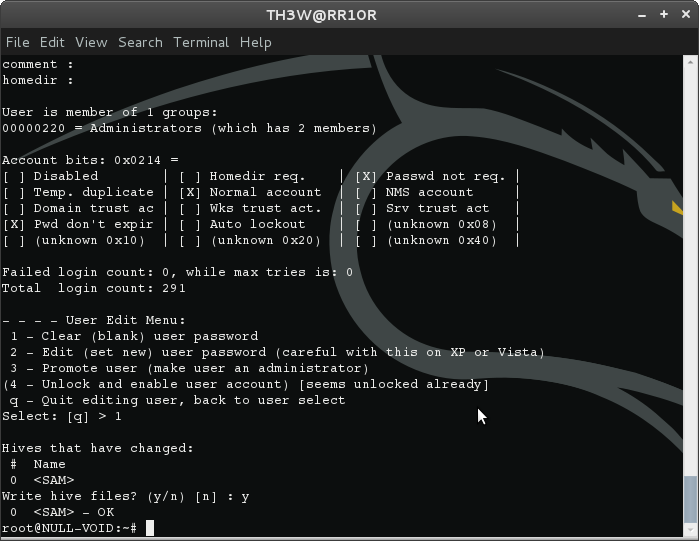
Voola you busted Victim's password now turn off Kali and Open Victim's Windows OS without knowing His/Her Password. Bad Bad Bad...
For More Info on chntpw type this in your terminal:
man chntpw
This will display Manual Page of chntpw...
Happy Cracking... :)
Don't forget to read the Disclaimer
Read more
- Hacking Tools 2019
- Hackers Toolbox
- Usb Pentest Tools
- Hacker Tools Mac
- Hacking Tools Github
- Install Pentest Tools Ubuntu
- Pentest Tools Website
- Hacking Tools 2019
- Hacking Tools Github
- Pentest Tools Online
- Pentest Tools Website
- Hacking Tools Windows 10
- Pentest Tools Free
- Blackhat Hacker Tools
- Pentest Tools Review
- Pentest Tools Tcp Port Scanner
- Black Hat Hacker Tools
- Hacking Tools 2020
- Pentest Tools
- Pentest Tools For Ubuntu
- Pentest Tools Android
- Pentest Recon Tools







No comments:
Post a Comment